Using the Zoho CRM API to Create Tasks (with PHP examples)

Introduction to Zoho CRM
Zoho CRM is a robust customer relationship management platform that empowers businesses to manage their sales, marketing, and support in a unified interface. Known for its flexibility and comprehensive features, Zoho CRM is a preferred choice for organizations aiming to enhance customer interactions and streamline business processes.
Integrating with Zoho CRM's API allows developers to automate various CRM functions, such as task management, which can significantly improve productivity. For example, a developer might use the Zoho CRM API to automatically create tasks for follow-up actions based on customer interactions, ensuring that no opportunity is missed.
Setting Up Your Zoho CRM Test/Sandbox Account
Before you can start integrating with the Zoho CRM API, you'll need to set up a test or sandbox account. This allows you to safely experiment with API calls without affecting live data. Follow these steps to get started:
Step 1: Register for a Zoho CRM Developer Account
- Visit the Zoho Developer Console.
- Sign up for a free developer account if you don't already have one.
- Log in to the Zoho Developer Console using your credentials.
Step 2: Create a New Zoho CRM Application
- In the Developer Console, select "Create Application."
- Choose the client type that suits your application needs (e.g., Web-based, Mobile).
- Fill in the required details such as Client Name, Homepage URL, and Authorized Redirect URIs.
- Click "Create" to generate your Client ID and Client Secret.
Step 3: Configure OAuth 2.0 Authentication
Zoho CRM uses OAuth 2.0 for secure authentication. Follow these steps to set it up:
- Navigate to the OAuth section in the Developer Console.
- Use your Client ID and Client Secret to make an authorization request.
- Obtain the authorization code and exchange it for access and refresh tokens.
- Ensure you securely store these tokens, as they are used to authenticate API requests.
For detailed guidance, refer to the Zoho CRM OAuth Overview.
Step 4: Set Up Scopes for API Access
Define the scopes your application will need to access specific Zoho CRM resources:
- Go to the Scopes section in the Developer Console.
- Select the necessary scopes, such as
ZohoCRM.modules.tasks.CREATEfor creating tasks. - Ensure you have the appropriate permissions for the operations you intend to perform.
For more information, visit the Zoho CRM Scopes Documentation.

sbb-itb-96038d7
Making API Calls to Create Tasks in Zoho CRM Using PHP
To interact with the Zoho CRM API and create tasks, you'll need to use PHP to make HTTP requests. This section will guide you through setting up your environment, writing the code, and handling responses effectively.
Prerequisites for Zoho CRM API Integration with PHP
Before you begin, ensure you have the following:
- PHP 7.4 or higher installed on your machine.
- Composer for managing dependencies.
- Access to the Zoho CRM Developer Console with your Client ID and Client Secret.
Installing Required PHP Libraries
You'll need the Guzzle HTTP client to make API requests. Install it using Composer:
composer require guzzlehttp/guzzleWriting PHP Code to Create Tasks in Zoho CRM
Below is a sample PHP script to create a task in Zoho CRM:
require 'vendor/autoload.php';
use GuzzleHttp\Client;
$client = new Client();
$accessToken = 'your_access_token_here'; // Replace with your access token
$response = $client->post('https://www.zohoapis.com/crm/v3/Tasks', [
'headers' => [
'Authorization' => 'Zoho-oauthtoken ' . $accessToken,
'Content-Type' => 'application/json'
],
'json' => [
'data' => [
[
'Subject' => 'Follow-up with client',
'Due_Date' => '2024-05-01',
'Status' => 'Not Started'
]
]
]
]);
$data = json_decode($response->getBody(), true);
echo 'Task Created: ' . $data['data'][0]['id'];
Understanding the Zoho CRM API Response
After executing the API call, you should receive a response indicating the success of the task creation. The response will include the task ID, which you can use for further operations:
{
"data": [
{
"code": "SUCCESS",
"details": {
"id": "3652397000003852095"
},
"message": "record added",
"status": "success"
}
]
}
Handling Errors and Debugging
It's crucial to handle potential errors when making API calls. Here are some common error codes and their meanings:
- INVALID_DATA: The input data is incorrect. Check your JSON structure.
- AUTHORIZATION_FAILED: The access token is invalid or expired. Refresh your token.
- LIMIT_EXCEEDED: You've exceeded the API call limit. Refer to the API Limits Documentation for more details.
For more detailed error handling, refer to the Zoho CRM Status Codes Documentation.
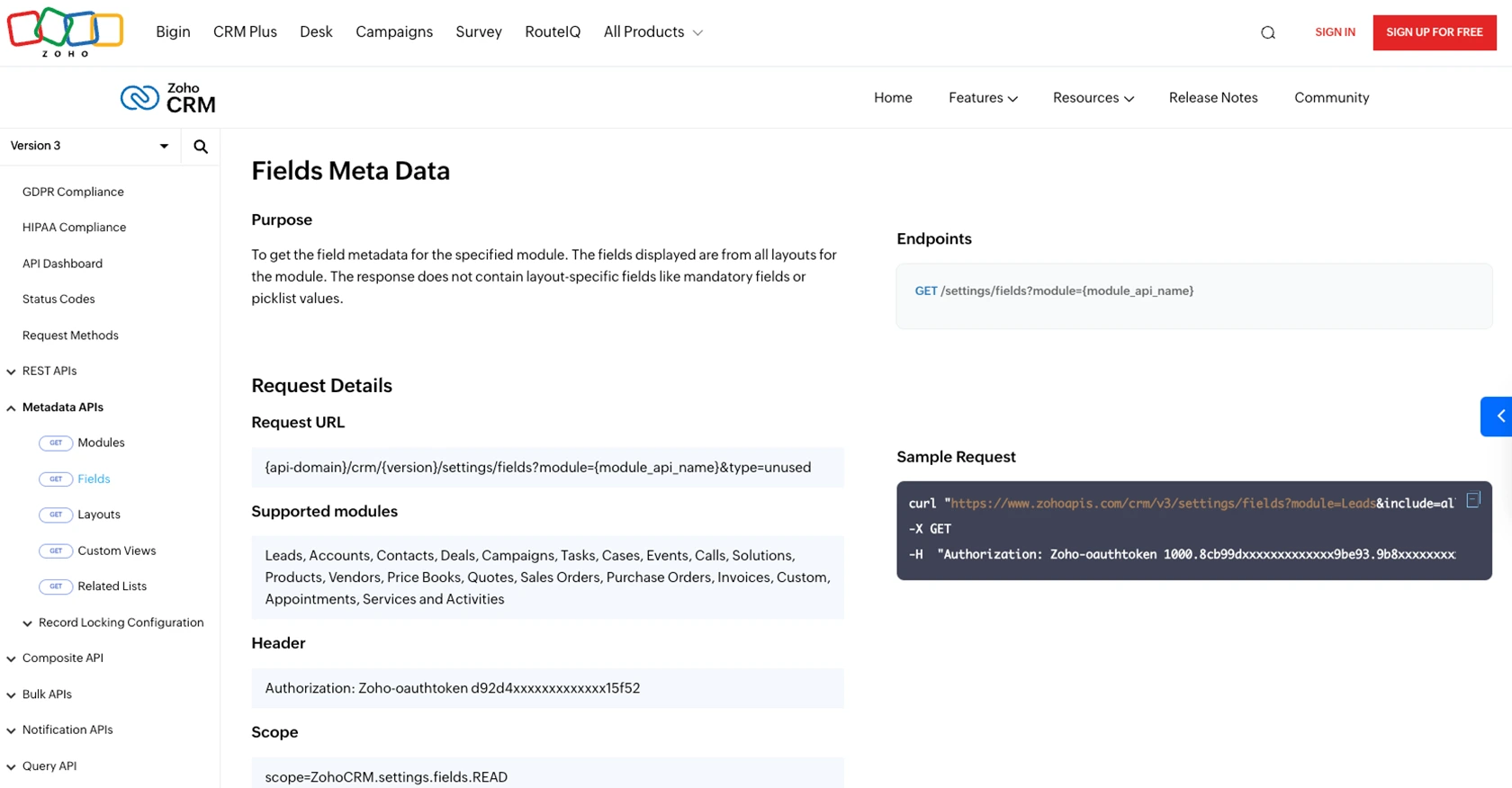
Best Practices for Zoho CRM API Integration
When integrating with the Zoho CRM API, it's essential to follow best practices to ensure secure and efficient operations. Here are some recommendations:
- Securely Store Credentials: Always store your Client ID, Client Secret, and access tokens securely. Avoid hardcoding them in your source code or exposing them in public repositories.
- Handle Rate Limiting: Zoho CRM imposes rate limits on API calls. Monitor your API usage and implement retry logic to handle rate limit errors gracefully. For more details, refer to the API Limits Documentation.
- Data Standardization: Ensure that data fields are standardized across your application to maintain consistency and avoid errors during API interactions.
- Use Scopes Wisely: Define only the necessary scopes for your application to minimize security risks. Regularly review and update scopes as needed.
Leveraging Endgrate for Seamless Zoho CRM Integrations
Building and maintaining integrations can be time-consuming and complex. Endgrate simplifies this process by providing a unified API endpoint that connects to multiple platforms, including Zoho CRM. With Endgrate, you can:
- Save time and resources by outsourcing integration tasks and focusing on your core product development.
- Build once for each use case instead of multiple times for different integrations.
- Offer an intuitive integration experience for your customers, enhancing their satisfaction and loyalty.
Explore how Endgrate can streamline your integration efforts by visiting Endgrate's website.
Conclusion: Enhancing Productivity with Zoho CRM API
Integrating with the Zoho CRM API allows developers to automate and enhance CRM functionalities, leading to improved productivity and streamlined business processes. By following best practices and leveraging tools like Endgrate, you can ensure a secure, efficient, and scalable integration experience.
Read More
- https://endgrate.com/provider/zohocrm
- https://www.zoho.com/crm/developer/docs/api/v3/oauth-overview.html
- https://www.zoho.com/crm/developer/docs/api/v3/scopes.html
- https://www.zoho.com/crm/developer/docs/api/v3/register-client.html
- https://www.zoho.com/crm/developer/docs/api/v3/api-limits.html
- https://www.zoho.com/crm/developer/docs/api/v3/status-codes.html
- https://www.zoho.com/crm/developer/docs/api/v3/field-meta.html
- https://www.zoho.com/crm/developer/docs/api/v3/search-records.html
- https://www.zoho.com/crm/developer/docs/api/v3/insert-records.html
- https://www.zoho.com/crm/developer/docs/api/v3/update-records.html
Ready to get started?
