Using the Zoho CRM API to Get Leads (with PHP examples)

Introduction to Zoho CRM and Its API for Lead Management
Zoho CRM is a comprehensive customer relationship management platform that empowers businesses to manage their sales, marketing, and customer support in a unified manner. Known for its flexibility and robust features, Zoho CRM is a popular choice for businesses looking to enhance their customer engagement and streamline their operations.
Developers often seek to integrate with Zoho CRM to automate and optimize various business processes. One common use case is managing leads efficiently. By leveraging the Zoho CRM API, developers can automate the retrieval and management of lead data, enabling businesses to respond to potential customers more swiftly and effectively.
For example, a developer might use the Zoho CRM API to automatically fetch new leads from a web form and integrate them into a custom sales dashboard. This integration not only saves time but also ensures that sales teams have immediate access to the latest lead information.
Setting Up Your Zoho CRM Sandbox Account for API Integration
Before you can start integrating with the Zoho CRM API, it's essential to set up a sandbox account. This allows you to test your API calls without affecting your live data. Zoho CRM provides a comprehensive sandbox environment that mirrors your production setup, enabling you to experiment with API interactions safely.
Creating a Zoho CRM Sandbox Account
- Visit the Zoho Developer Console and sign in with your Zoho account credentials.
- Navigate to the "Sandbox" section and click on "Create Sandbox."
- Follow the prompts to configure your sandbox environment, ensuring it replicates your production settings.
- Once set up, you'll receive a confirmation email with details about your sandbox account.
Registering Your Application for OAuth Authentication
Zoho CRM uses OAuth 2.0 for secure API authentication. To interact with the API, you need to register your application and obtain the necessary credentials.
- In the Zoho Developer Console, select "API Credentials" and click "Register New Application."
- Choose the client type that suits your application (e.g., Web-based, Mobile).
- Fill in the required details, including:
- Client Name: A unique name for your application.
- Homepage URL: The URL of your application's homepage.
- Authorized Redirect URIs: The URL where Zoho will redirect after authentication.
- Click "Create" to generate your Client ID and Client Secret.
Generating Access Tokens for Zoho CRM API
With your application registered, you can now generate access tokens to authenticate API requests.
- Use the following URL format to request an authorization code:
- After user authorization, you'll receive an authorization code at your redirect URI.
- Exchange this code for an access token using a POST request:
- Store the access token securely, as it will be used in subsequent API calls.
https://accounts.zoho.com/oauth/v2/auth?scope=ZohoCRM.modules.ALL&client_id=YOUR_CLIENT_ID&response_type=code&redirect_uri=YOUR_REDIRECT_URIPOST https://accounts.zoho.com/oauth/v2/token
Content-Type: application/x-www-form-urlencoded
client_id=YOUR_CLIENT_ID&client_secret=YOUR_CLIENT_SECRET&grant_type=authorization_code&redirect_uri=YOUR_REDIRECT_URI&code=AUTHORIZATION_CODEFor more detailed information on OAuth setup, refer to the Zoho CRM OAuth Overview.

sbb-itb-96038d7
Making API Calls to Retrieve Leads from Zoho CRM Using PHP
To interact with the Zoho CRM API and retrieve leads, you'll need to make HTTP requests using PHP. This section will guide you through the process of setting up your PHP environment, making API calls, and handling responses effectively.
Setting Up Your PHP Environment for Zoho CRM API Integration
Before making API calls, ensure your PHP environment is correctly configured. You'll need PHP 7.4 or later and the cURL extension enabled to handle HTTP requests.
- Verify your PHP version by running the following command in your terminal:
- Ensure the
cURLextension is enabled in yourphp.inifile: - Restart your web server to apply changes.
php -vextension=curlMaking a GET Request to Zoho CRM API to Fetch Leads
With your environment set up, you can now make a GET request to the Zoho CRM API to retrieve leads. The endpoint for fetching leads is https://www.zohoapis.com/crm/v3/Leads.
<?php
$accessToken = 'YOUR_ACCESS_TOKEN';
$url = 'https://www.zohoapis.com/crm/v3/Leads';
$ch = curl_init();
curl_setopt($ch, CURLOPT_URL, $url);
curl_setopt($ch, CURLOPT_RETURNTRANSFER, true);
curl_setopt($ch, CURLOPT_HTTPHEADER, [
'Authorization: Zoho-oauthtoken ' . $accessToken
]);
$response = curl_exec($ch);
curl_close($ch);
$data = json_decode($response, true);
foreach ($data['data'] as $lead) {
echo 'Lead Name: ' . $lead['Last_Name'] . '<br>';
}
?>
Replace YOUR_ACCESS_TOKEN with the access token you obtained during the OAuth setup. This script initializes a cURL session, sets the necessary options, and executes the request to fetch leads from Zoho CRM.
Handling API Responses and Errors
After making the API call, it's crucial to handle the response and any potential errors. The Zoho CRM API returns data in JSON format, which you can decode and process in PHP.
- Check the HTTP status code to ensure the request was successful:
- Handle specific error codes as documented in the Zoho CRM API documentation.
$statusCode = curl_getinfo($ch, CURLINFO_HTTP_CODE);
if ($statusCode !== 200) {
echo 'Error: ' . $statusCode;
exit;
}
By following these steps, you can efficiently retrieve lead data from Zoho CRM using PHP, enabling seamless integration with your applications.
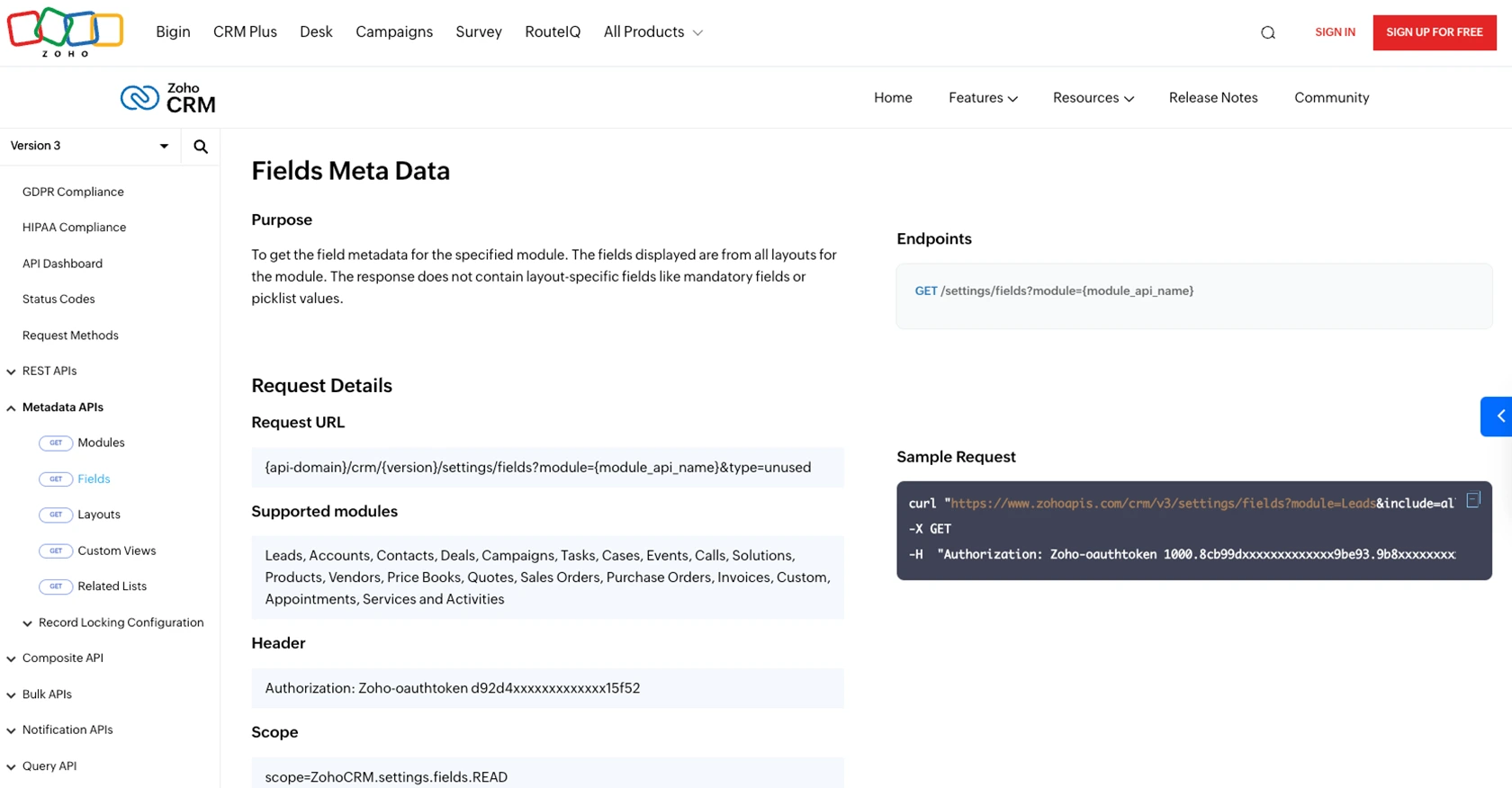
Conclusion and Best Practices for Zoho CRM API Integration
Integrating with the Zoho CRM API allows developers to automate lead management processes, enhancing efficiency and responsiveness in sales operations. By following the steps outlined in this guide, you can effectively retrieve and manage lead data using PHP.
Best Practices for Secure and Efficient Zoho CRM API Usage
- Secure Storage of Credentials: Always store your OAuth credentials, such as the Client ID, Client Secret, and Access Tokens, securely. Avoid exposing them in public repositories or client-side code.
- Handle Rate Limiting: Zoho CRM imposes API rate limits. Monitor your API usage and implement retry mechanisms to handle rate limit errors gracefully. For more details, refer to the API Limits documentation.
- Data Transformation: Standardize and transform data fields as needed to ensure consistency across different systems and applications.
Enhance Your Integration Strategy with Endgrate
While integrating with Zoho CRM is a powerful way to streamline your business processes, managing multiple integrations can be complex and time-consuming. Endgrate simplifies this by providing a unified API endpoint that connects to various platforms, including Zoho CRM.
With Endgrate, you can build once for each use case and leverage an intuitive integration experience for your customers. This allows you to focus on your core product while outsourcing the complexities of integration management.
Explore how Endgrate can enhance your integration strategy by visiting Endgrate's website.
Read More
- https://endgrate.com/provider/zohocrm
- https://www.zoho.com/crm/developer/docs/api/v3/oauth-overview.html
- https://www.zoho.com/crm/developer/docs/api/v3/scopes.html
- https://www.zoho.com/crm/developer/docs/api/v3/register-client.html
- https://www.zoho.com/crm/developer/docs/api/v3/api-limits.html
- https://www.zoho.com/crm/developer/docs/api/v3/status-codes.html
- https://www.zoho.com/crm/developer/docs/api/v3/field-meta.html
- https://www.zoho.com/crm/developer/docs/api/v3/get-records.html
Ready to get started?
