Using the Zoho CRM API to Get Users (with Python examples)

Introduction to Zoho CRM
Zoho CRM is a comprehensive customer relationship management platform that empowers businesses to manage their sales, marketing, and customer support in a unified system. Known for its flexibility and scalability, Zoho CRM is a popular choice among businesses looking to enhance their customer engagement and streamline operations.
Integrating with Zoho CRM's API allows developers to access and manipulate CRM data programmatically, enabling automation and customization of business processes. For example, a developer might use the Zoho CRM API to retrieve user data, which can be used to generate reports or synchronize user information with other systems.
Setting Up Your Zoho CRM Test/Sandbox Account
Before you can begin interacting with the Zoho CRM API, you need to set up a test or sandbox account. This environment allows you to safely experiment with API calls without affecting live data.
Creating a Zoho CRM Account
- Visit the Zoho CRM sign-up page.
- Fill in the required details to create a free account. If you already have an account, simply log in.
Accessing the Zoho Developer Console
Once your account is set up, you'll need to register your application in the Zoho Developer Console to obtain the necessary credentials for OAuth authentication.
- Go to the Zoho Developer Console.
- Select "Add Client" to register a new application.
- Choose the client type that best fits your application (e.g., Web Based, Self Client).
- Enter the required details such as Client Name, Homepage URL, and Authorized Redirect URIs.
- Click "Create" to generate your Client ID and Client Secret.
Configuring OAuth Authentication for Zoho CRM API
Zoho CRM uses OAuth 2.0 for authentication, which requires generating access and refresh tokens.
- Use the Client ID and Client Secret obtained from the Developer Console.
- Make an authorization request to obtain an authorization code.
- Exchange the authorization code for access and refresh tokens.
For detailed steps, refer to the Zoho CRM OAuth Overview.
Setting Up API Scopes
Ensure that your application has the necessary scopes to access user data. For retrieving users, you will need the ZohoCRM.users.READ scope.
For more information on scopes, visit the Zoho CRM Scopes Documentation.
Testing Your Setup
Once your application is registered and authenticated, you can test your setup by making a simple API call to retrieve user data. This ensures that your credentials and permissions are correctly configured.

sbb-itb-96038d7
Making API Calls to Retrieve Users from Zoho CRM Using Python
To interact with the Zoho CRM API and retrieve user data, you'll need to set up your Python environment and make the necessary API calls. This section will guide you through the process, including setting up Python, installing dependencies, and executing the API call.
Setting Up Your Python Environment for Zoho CRM API Integration
Before making API calls, ensure you have the following prerequisites installed on your machine:
- Python 3.11.1 or later
- The Python package installer, pip
Once these are installed, open your terminal or command prompt and install the requests library, which is necessary for making HTTP requests:
pip install requestsExecuting the Zoho CRM API Call to Retrieve Users
With your environment set up, you can now proceed to make an API call to Zoho CRM to retrieve user data. Create a new Python file named get_zoho_users.py and add the following code:
import requests
# Define the API endpoint and headers
endpoint = "https://www.zohoapis.com/crm/v3/users"
headers = {
"Authorization": "Zoho-oauthtoken Your_Access_Token"
}
# Make a GET request to the API
response = requests.get(endpoint, headers=headers)
# Parse the JSON response
data = response.json()
# Print user information
for user in data["users"]:
print(f"Name: {user['full_name']}, Email: {user['email']}")
Replace Your_Access_Token with the access token obtained during the OAuth authentication process.
Understanding the API Response and Verifying Results
After running the script, you should see a list of users with their names and email addresses printed in the console. This confirms that the API call was successful and that your setup is correctly configured.
To verify the results, you can cross-check the retrieved user data with the information available in your Zoho CRM sandbox account.
Handling Errors and Zoho CRM API Error Codes
It's crucial to handle potential errors when making API calls. The Zoho CRM API provides various status codes to indicate the success or failure of a request. Here are some common status codes:
- 200 OK: The request was successful.
- 401 Unauthorized: The access token is invalid or expired.
- 429 Too Many Requests: Rate limit exceeded. Consider implementing rate limiting strategies.
For a complete list of status codes, refer to the Zoho CRM Status Codes Documentation.
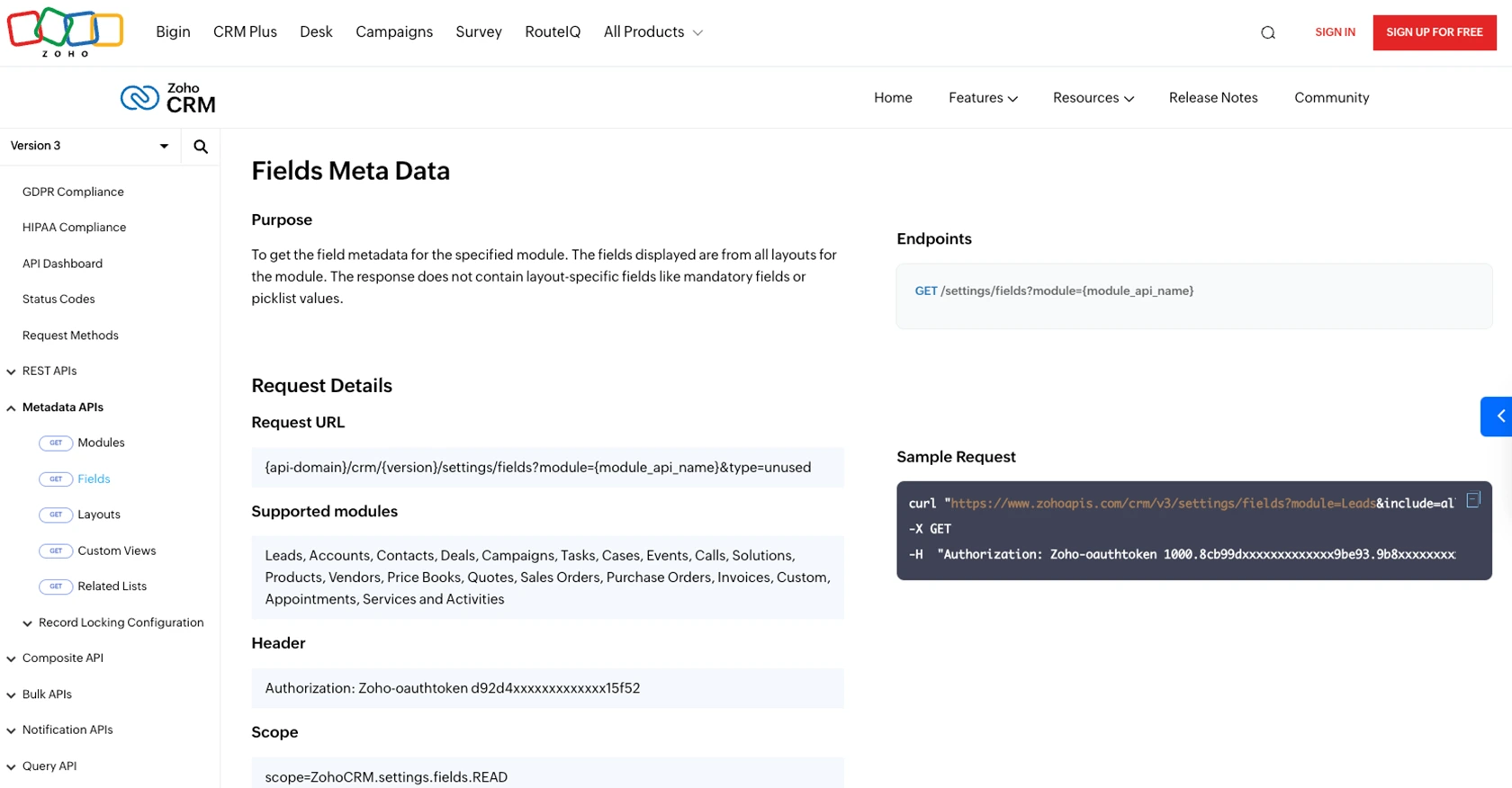
Conclusion and Best Practices for Zoho CRM API Integration
Integrating with the Zoho CRM API provides developers with powerful tools to automate and customize CRM processes, enhancing business efficiency and customer engagement. By following the steps outlined in this guide, you can successfully retrieve user data from Zoho CRM using Python, ensuring a seamless integration experience.
Best Practices for Secure and Efficient Zoho CRM API Usage
- Securely Store Credentials: Always store your OAuth tokens securely and avoid exposing them in public repositories or client-side code. Consider using environment variables or secure vaults.
- Implement Rate Limiting: Zoho CRM imposes rate limits on API calls. To avoid hitting these limits, implement strategies such as exponential backoff or request queuing. For more details, refer to the Zoho CRM API Limits Documentation.
- Handle Errors Gracefully: Ensure your application can handle API errors by checking response status codes and implementing retry logic where appropriate.
- Data Standardization: When integrating data from multiple sources, standardize fields to maintain consistency across your systems.
Enhance Your Integration Strategy with Endgrate
While building integrations with Zoho CRM can be rewarding, it can also be time-consuming and complex. Endgrate offers a streamlined solution, allowing you to focus on your core product while outsourcing integration tasks. With Endgrate, you can build once for each use case and leverage a unified API endpoint for multiple platforms, simplifying your integration strategy.
Explore how Endgrate can enhance your integration experience by visiting Endgrate's website.
Read More
- https://endgrate.com/provider/zohocrm
- https://www.zoho.com/crm/developer/docs/api/v3/oauth-overview.html
- https://www.zoho.com/crm/developer/docs/api/v3/scopes.html
- https://www.zoho.com/crm/developer/docs/api/v3/register-client.html
- https://www.zoho.com/crm/developer/docs/api/v3/api-limits.html
- https://www.zoho.com/crm/developer/docs/api/v3/status-codes.html
- https://www.zoho.com/crm/developer/docs/api/v3/field-meta.html
- https://www.zoho.com/crm/developer/docs/api/v3/get-users.html
Ready to get started?
