Using the Copper API to Create or Update Companies (with Python examples)
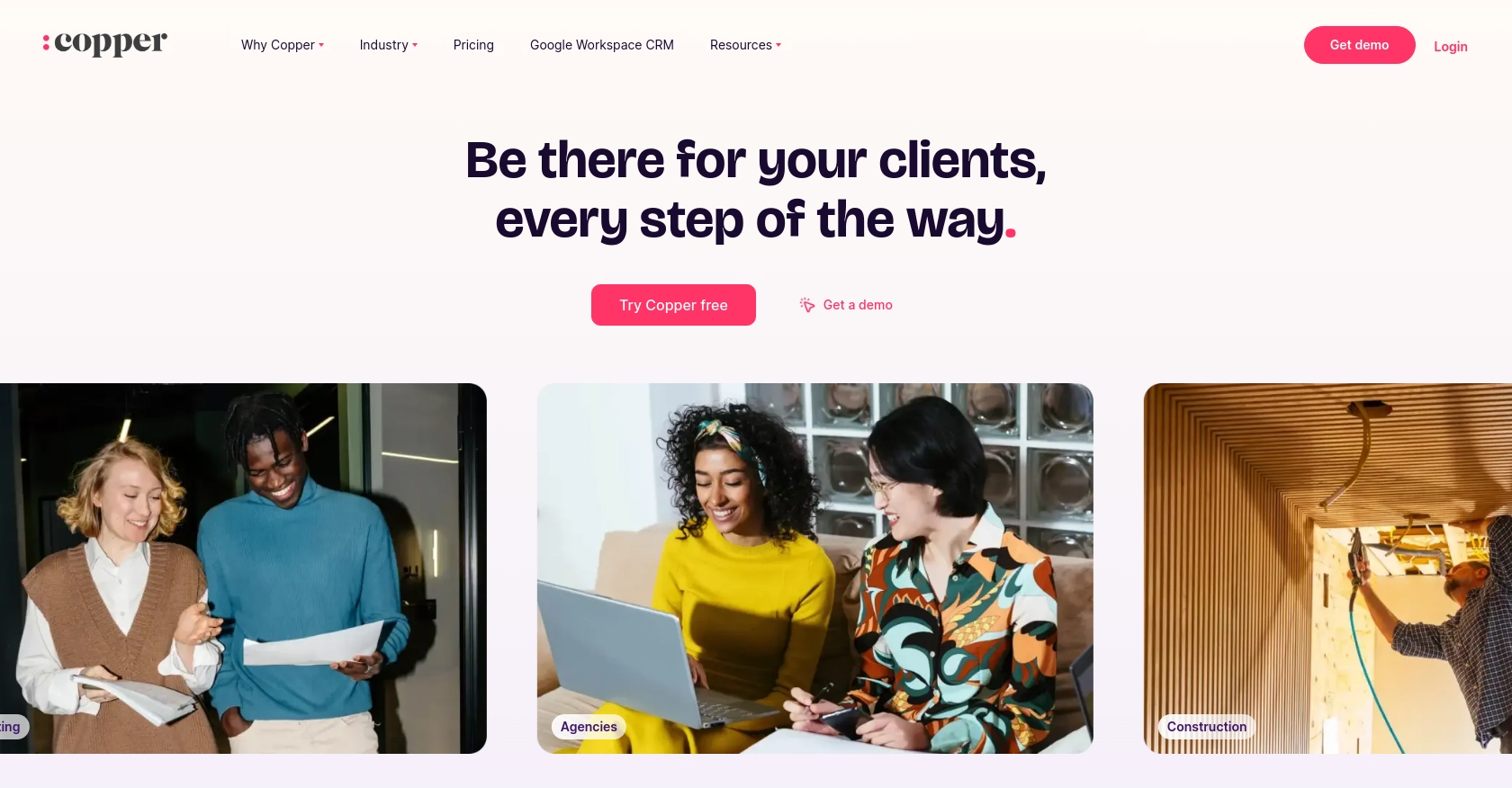
Introduction to Copper CRM API Integration
Copper is a powerful CRM platform designed to seamlessly integrate with Google Workspace, providing businesses with an efficient way to manage customer relationships directly from their inbox. Its user-friendly interface and robust features make it a preferred choice for companies looking to enhance their CRM capabilities.
Developers may want to integrate with Copper's API to automate and streamline various CRM tasks, such as creating or updating company records. For example, a developer could use the Copper API to automatically update company information in the CRM whenever changes are made in an external database, ensuring that all customer data remains consistent and up-to-date.
Setting Up Your Copper API Test/Sandbox Account
Creating a Copper API Account for Integration
To begin integrating with the Copper API, you'll need to set up a test or sandbox account. This allows you to safely experiment with API calls without affecting live data. Follow these steps to create your Copper API account:
- Visit the Copper website and sign up for a free trial or demo account. This will give you access to the Copper platform and its API features.
- Once your account is created, log in to the Copper dashboard.
Generating Copper API Keys for Authentication
Authentication is required to interact with the Copper API. Copper uses a custom authentication method involving API keys. Here’s how to generate them:
- Navigate to the API settings in your Copper dashboard.
- Locate the option to generate a new API key. You will receive two strings: the API key and the API key secret.
- Store these credentials securely, as they will be used to authenticate your API requests.
Configuring OAuth for Copper API Access
If your integration requires OAuth-based authentication, follow these steps to configure it:
- In the Copper dashboard, go to the OAuth settings section.
- Create a new OAuth app by providing necessary details such as the app name and redirect URL.
- Once the app is created, note down the client ID and client secret. These will be used to authorize users and access the API.
Testing API Calls in Copper's Sandbox Environment
With your API keys or OAuth credentials ready, you can start testing API calls in Copper’s sandbox environment:
- Use tools like Postman or cURL to make API requests to Copper’s sandbox URL:
https://api.stage.copper.co. - Ensure that your requests include the necessary headers for authentication, such as
Authorization: ApiKey {Your_API_Key}. - Experiment with different API endpoints to familiarize yourself with Copper’s capabilities.
By setting up your Copper API test account and configuring authentication, you are now ready to start integrating Copper's CRM features into your applications.
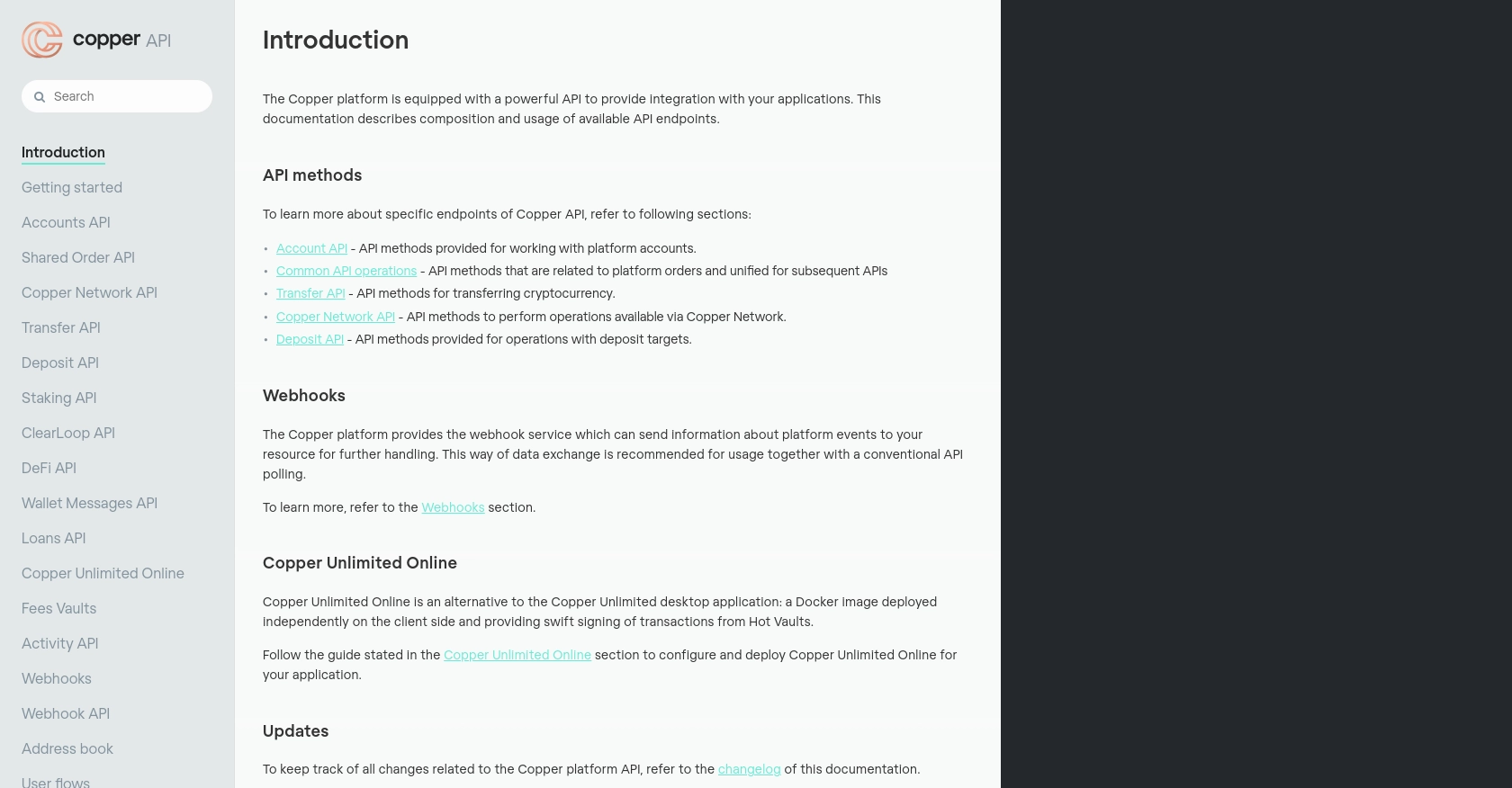
sbb-itb-96038d7
Making API Calls to Copper for Creating or Updating Companies Using Python
Setting Up Your Python Environment for Copper API Integration
To interact with the Copper API using Python, ensure you have Python 3.11.1 installed on your machine. Additionally, you'll need the requests library to handle HTTP requests. Install it using the following command:
pip install requestsCreating a Python Script to Interact with Copper API
Once your environment is set up, you can create a Python script to make API calls to Copper. Below is an example script to create or update a company record:
import requests
import hashlib
import hmac
import time
# Copper API credentials
API_KEY = 'Your_API_Key'
API_SECRET = 'Your_API_Secret'
# Function to generate the signature
def generate_signature(method, path, body=''):
timestamp = str(round(time.time() * 1000))
message = timestamp + method + path + body
signature = hmac.new(bytes(API_SECRET, 'utf-8'), bytes(message, 'utf-8'), hashlib.sha256).hexdigest()
return signature, timestamp
# API endpoint and headers
endpoint = 'https://api.copper.co/companies'
headers = {
'Authorization': f'ApiKey {API_KEY}',
'Content-Type': 'application/json'
}
# Company data
company_data = {
"name": "New Company",
"details": "Details about the company"
}
# Convert company data to JSON
body = json.dumps(company_data)
# Generate signature and timestamp
signature, timestamp = generate_signature('POST', '/companies', body)
# Add signature and timestamp to headers
headers.update({
'X-Signature': signature,
'X-Timestamp': timestamp
})
# Make the API request
response = requests.post(endpoint, headers=headers, data=body)
# Check the response
if response.status_code == 201:
print("Company created or updated successfully.")
else:
print(f"Failed to create or update company. Error: {response.json()}")
Verifying Successful API Requests in Copper's Sandbox
After running your script, verify the success of your API request by checking the Copper sandbox environment. If the company was created or updated successfully, it should appear in your Copper account.
Handling Errors and Understanding Copper API Error Codes
When making API calls, it's crucial to handle potential errors. Copper API may return various error codes, such as:
- 400 Bad Request: Validation errors, such as missing required fields.
- 401 Unauthorized: Invalid API Key.
- 429 Request Limit Exceeded: Too many requests in a short period.
Refer to Copper's documentation for a complete list of error codes and their meanings.
Conclusion: Best Practices for Copper API Integration and Next Steps
Integrating with the Copper API can significantly enhance your CRM capabilities by automating tasks such as creating or updating company records. By following the steps outlined in this guide, you can efficiently set up your environment and start interacting with Copper's robust API.
Best Practices for Secure and Efficient Copper API Usage
- Secure Storage of Credentials: Always store your API keys and secrets securely. Consider using environment variables or a secure vault to manage sensitive information.
- Handle Rate Limiting: Copper API has rate limits, so ensure your application handles HTTP 429 errors gracefully by implementing retry logic with exponential backoff.
- Data Standardization: Ensure that data fields are standardized and consistent across your systems to avoid discrepancies when syncing data with Copper.
Explore Further with Copper API and Endgrate
As you continue to explore Copper's API, consider leveraging Endgrate to streamline your integration processes. Endgrate offers a unified API endpoint that simplifies connecting to multiple platforms, allowing you to focus on your core product development.
By using Endgrate, you can save time and resources, build integrations once for each use case, and provide an intuitive integration experience for your customers. Visit Endgrate to learn more about how it can enhance your integration strategy.
Read More
Ready to get started?
