Using the Copper API to Get Companies in PHP
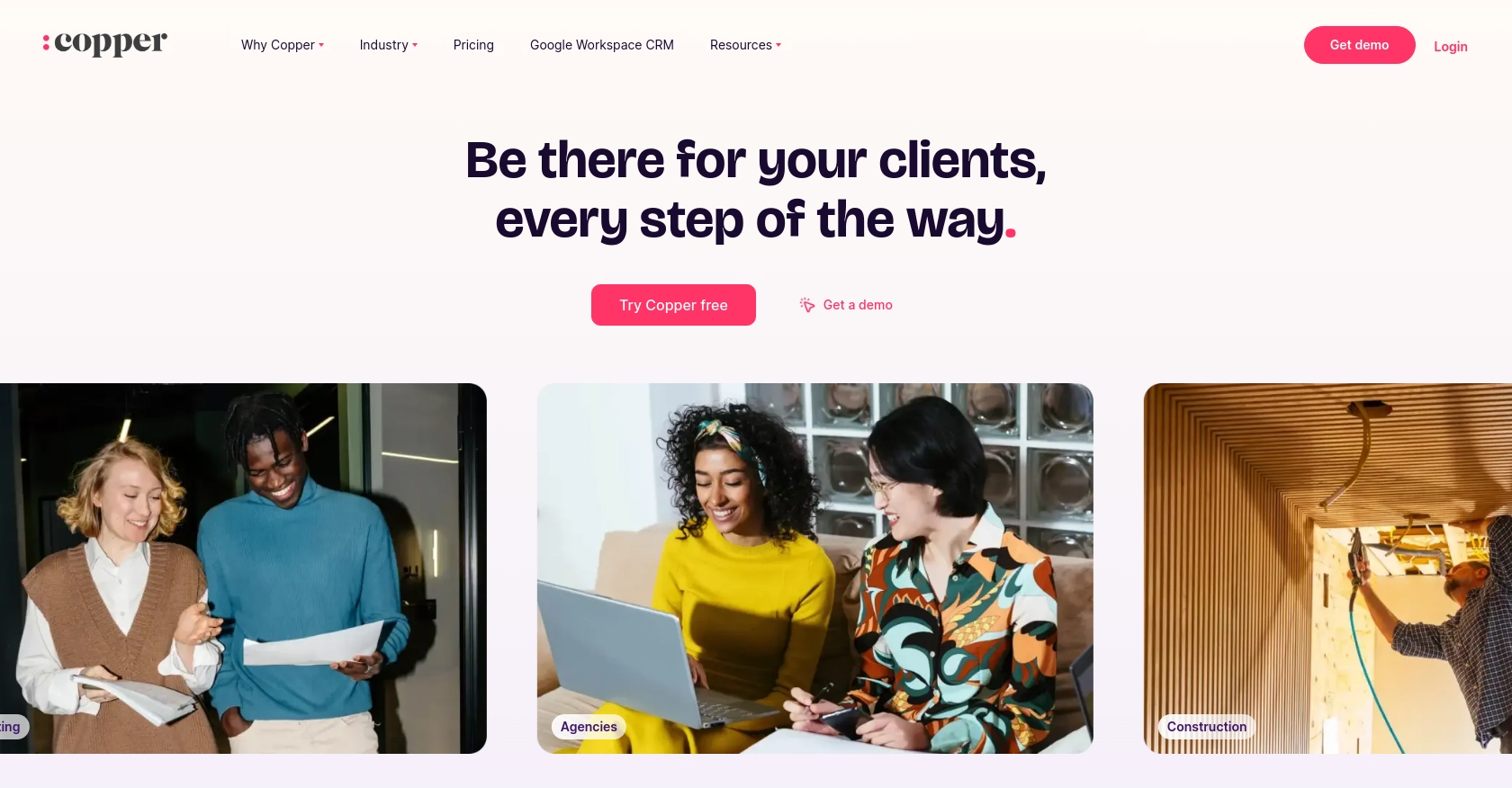
Introduction to Copper API for Company Data Integration
Copper is a powerful CRM platform designed to seamlessly integrate with Google Workspace, providing businesses with a streamlined approach to managing customer relationships. Its intuitive interface and robust features make it a popular choice for companies looking to enhance their CRM capabilities.
Developers may want to integrate with Copper's API to access and manage company data efficiently. For example, using the Copper API, a developer can retrieve detailed information about companies, enabling enhanced data analysis and reporting capabilities within their applications.
This article will guide you through the process of using PHP to interact with the Copper API, specifically focusing on retrieving company data. By following this tutorial, developers can streamline their integration process and leverage Copper's CRM capabilities to their fullest potential.
Setting Up Your Copper API Test Account
Before you can start integrating with the Copper API, you'll need to set up a test account. This will allow you to safely experiment with API calls without affecting live data. Follow these steps to get started:
Step 1: Register for a Copper Account
If you don't already have a Copper account, visit the Copper website and sign up for a free trial. This will give you access to the necessary tools and features to begin testing the API.
Step 2: Access the Developer Portal
Once your account is set up, navigate to the Copper Developer Portal. Here, you can find documentation, API keys, and other resources essential for integration.
Step 3: Generate API Keys
To authenticate your API requests, you'll need to generate an API key and secret. Follow these steps:
- Log in to your Copper account.
- Go to the API section in the settings.
- Click on "Create API Key" and fill in the required details.
- Copy the generated API key and secret. Keep them secure as they are crucial for authentication.
Step 4: Set Up OAuth Authentication
Copper uses OAuth 2.0 for authentication. To set up OAuth, you'll need to create an application within your Copper account:
- Navigate to the "Integrations" section in your Copper settings.
- Select "Create New App" and provide the necessary information, such as the app name and redirect URL.
- Once created, you'll receive a client ID and client secret. These will be used to authenticate your API requests.
Step 5: Test Your Setup
With your API key, secret, client ID, and client secret ready, you can now test your setup by making a simple API call. Use a tool like Postman to send a request and verify that you receive a successful response.
For example, you can use the following PHP code to test your API connection:
Replace your_api_key and your_api_secret with your actual API key and secret. This code will help you verify that your setup is correct and that you can successfully connect to the Copper API.
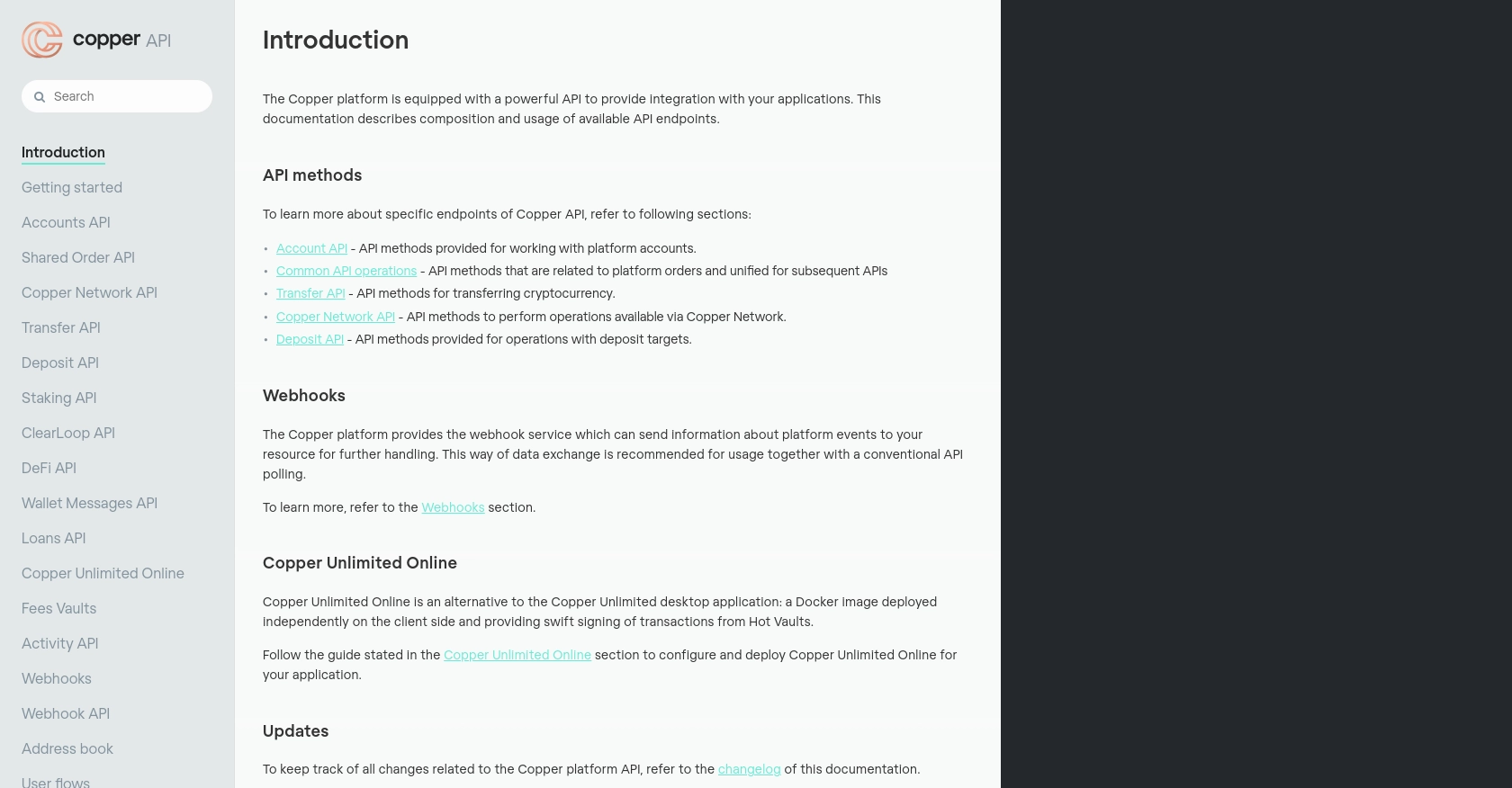
sbb-itb-96038d7
Making API Calls to Retrieve Company Data with Copper API in PHP
To effectively interact with the Copper API using PHP, you'll need to ensure your development environment is properly set up. This section will guide you through the necessary steps, including setting up PHP, installing dependencies, and making API calls to retrieve company data.
Setting Up Your PHP Environment for Copper API Integration
Before making API calls, ensure you have the following prerequisites:
- PHP 7.4 or higher installed on your machine.
- Composer, the PHP package manager, for managing dependencies.
To install Composer, follow the instructions on the Composer website.
Installing Required PHP Libraries for Copper API
You'll need the curl extension to make HTTP requests. Install it using Composer:
composer require guzzlehttp/guzzleThis command installs Guzzle, a popular HTTP client for PHP, which simplifies making API requests.
Writing PHP Code to Retrieve Company Data from Copper API
With your environment set up, you can now write PHP code to interact with the Copper API. Below is a sample script to retrieve company data:
request('GET', 'https://api.copper.co' . $path, [
'headers' => [
'Authorization' => 'ApiKey ' . $apiKey,
'X-Signature' => $signature,
'X-Timestamp' => $timestamp
]
]);
$body = $response->getBody();
$data = json_decode($body, true);
echo '';
print_r($data);
echo '
';
?>
Replace your_api_key and your_api_secret with your actual API key and secret. This script uses Guzzle to send a GET request to the Copper API, retrieves company data, and prints it in a readable format.
Handling API Responses and Errors
When making API calls, it's crucial to handle responses and potential errors effectively. Check the HTTP status code to determine if the request was successful:
- 200: Success. The request was successful, and the response contains the requested data.
- 401: Unauthorized. Check your API key and secret.
- 429: Too Many Requests. You've hit the rate limit; try again later.
Use try-catch blocks in PHP to handle exceptions and log errors for troubleshooting.
Verifying API Call Success in Copper Test Account
After executing the script, verify the success of your API call by checking the response data. Ensure the returned data matches the companies in your Copper test account. If there are discrepancies, review your authentication credentials and API endpoint.
Conclusion: Best Practices for Copper API Integration in PHP
Integrating with the Copper API using PHP can significantly enhance your application's CRM capabilities by providing seamless access to company data. To ensure a smooth integration process, consider the following best practices:
Securely Storing Copper API Credentials
Always store your API key and secret securely. Use environment variables or a secure vault to prevent unauthorized access. Avoid hardcoding these credentials directly into your codebase.
Handling Copper API Rate Limits
Be mindful of Copper's API rate limits to avoid disruptions. Implement logic to handle HTTP 429 errors by retrying requests after a delay. Consider using exponential backoff strategies to manage retries effectively.
Transforming and Standardizing Copper API Data
When retrieving data from the Copper API, ensure that you transform and standardize it to fit your application's data model. This will help maintain consistency and improve data handling across your application.
Utilizing Endgrate for Efficient Integration Management
Consider using Endgrate to streamline your integration efforts. Endgrate allows you to build once for each use case, reducing the need for multiple integrations. It provides an intuitive experience, saving time and resources while enhancing your application's integration capabilities.
By following these best practices, you can optimize your integration with the Copper API, ensuring a robust and efficient CRM solution for your business. For more information on how Endgrate can assist with your integration needs, visit Endgrate.
Read More
Ready to get started?
